You would naturally expect that me being an expert in helpful Chrome extensions makes me a model of efficiency and focus. Actually, because of ADHD, my skill is really the result of a desperate struggle to control a brain that responded, “No, I’d rather juggle flaming chainsaws,” when it encountered the idea of “linear thinking.”
The Chrome extensions listed below have all been tried and tested by someone who isn’t the most productive person in the world—rather, someone who has tried them all in an attempt to control a wandering mind.
What Makes a Chrome Extension Useful ?
Had you told me fews years ago that one day I would be sitting about like a low-rent tech guru, giving unsolicited advise about Chrome extensions, I would have laughed you out of the room and choked on my Hot Chips. And yet, here I am, at the brink of my influencer career, advising you to use online resources rather than lip kits or those scary face massagers.
I couldn’t evaluate every Chrome extension available, but I did spend some time with some of the more well-liked ones. The primary requirements, aside from the crucial “Does this make me want to throw my computer out of the window?” test, are:
Usability: Is it simple to install and operate the extension? It should be easy to use and have an intuitive interface so that you can quickly learn how to use and access the features of the extension.
Real Utility: Is the extension just taking up space, or does it genuinely make people’s life easier? You should save time and effort by having the extension accelerate and streamline tasks.
Fuctionality: Does the extension provide enough functionality to meet the user’s unique productivity needs? Every feature ought to improve the extension’s usefulness and functionality.
RAM Usage: Does the addon operate quickly and smoothly without causing Chrome to lag? Excessive memory use by extensions can result in lower productivity and more irritation. Refer to the previously described test, “Does this make me want to throw my computer out of the window?”
Dependability and Security: Giving your web browser to any random developer is not something you should do. Verify if you can trust the people who created each extension before installing it.
Not only that, but there are also my own preferences, which are probably different from yours because we are also human. Since productivity is so individualized, choose the extensions that are most useful to you, not to me.
Google Keep

This Chrome addon is like the classic bug zapper, even though my thoughts are fluttering around a faint porch light like moths. I can quickly record ideas before they disappear by clicking the Google Keep icon, which helps to bring some order to my otherwise disorganized thoughts. I’ve used more sophisticated note-taking apps; if you’re currently using another one, see whether it has a Chrome extension. However, there’s something appealing about Google Keep’s simplicity. It is comparable to a notebook the size of a pocket that is not susceptible to being washed.
For those who have ever been surfing and had a great idea, but then forgot it moments later, the Google Keep Chrome addon is absolutely fantastic. A single click on the Google Keep button opens a new note, allowing you to write down any ideas you may have before they go into thin air. This flexible tool may be used for all your note-taking needs because it allows you to color-code your notes, add labels, and even incorporate images.
| Pros | Cons |
| Combines with the Google ecosystem | Not as feature-rich as some specific note-taking applications |
| Features using color coding and labeling | It could be challenging to arrange notes |
| Synchronizes with several devices |
Pricing : Free for Google account holders
Grammarly
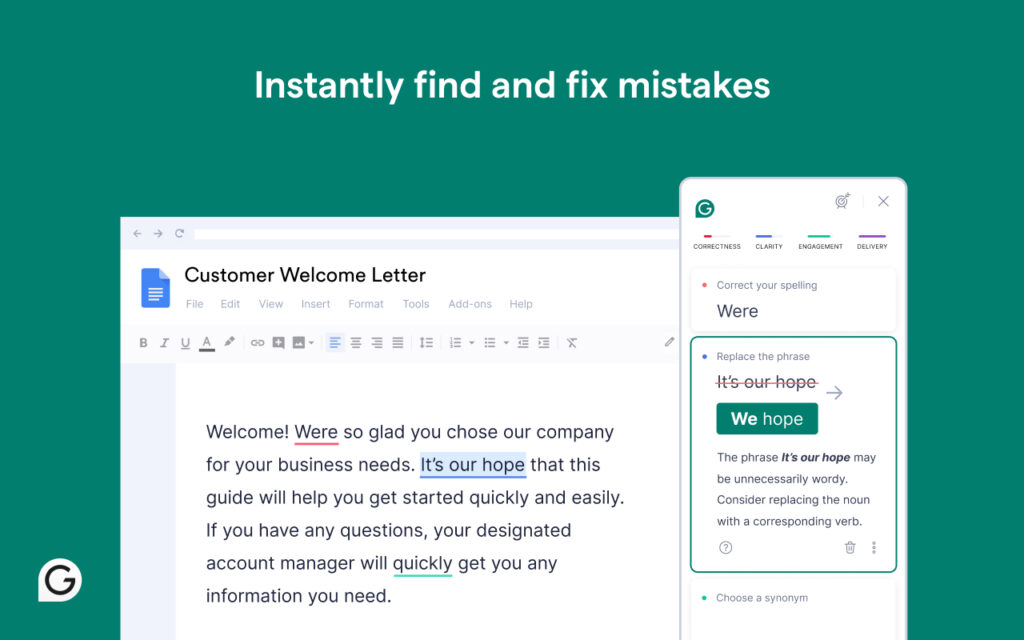
Even as a writer, Grammarly is my friend when I need a little assistance. It instantly proofreads what I write and offers editing advice for punctuation, grammar, spelling, and even tone. It can also help you become more clear and have a larger vocabulary if you’re prepared to pay more for Premium.
It helps me think more deeply about my work and saves me time proofreading for little mistakes. The Grammarly Chrome addon is compatible with Google Docs and informal tweets alike. But occasionally, it can get overly eager to assist, appearing and obstructing my clicks, which can be a little annoying while I’m in the zone (though not to the point where I want to turn the feature off).
| Pros | Cons |
| Writing support to enhance the caliber | Too fussy at times |
| Adaptable to your preferred writing style | Occasionally distracting when typing |
| Identification of tones |
Pricing: $12 per month for premium features, $15 per member for business; free for basic features
Session Buddy
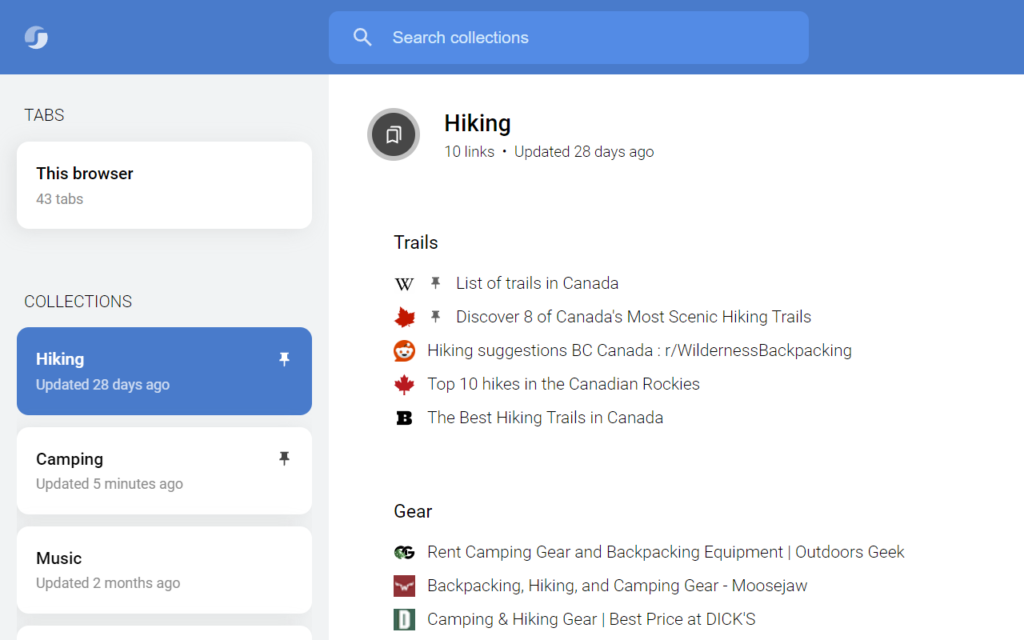
My particular talent is crashing the browser while having 73 tabs open. In the middle of chaos, Session Buddy provides some organization. Having a personal librarian for my “research” sessions is similar to that. If I become caught up in the fascinating world of Rhode Island biker gangs, I can put that 35-tab collection away, switch to something else with a new set of tabs, and come back anytime I feel like it.
Session Buddy is one of the better Chrome extensions since it organizes my disorganized tab collection into a searchable and manageable list. Its icon on the Chrome toolbar when clicked, displays your current session along with all previously saved sessions arranged by date and time in a new tab. You may even rename and group sessions for easier access if you’re the exacting kind.
| Pros | Cons |
| Recovering closed tabs and windows is easy | For users who don’t often manage several sessions, it might not be necessary; however, it can be resource-intensive. |
| Preserves and retrieves browser sessions | |
| Enables you to arrange tabs together |
Pricing: Free
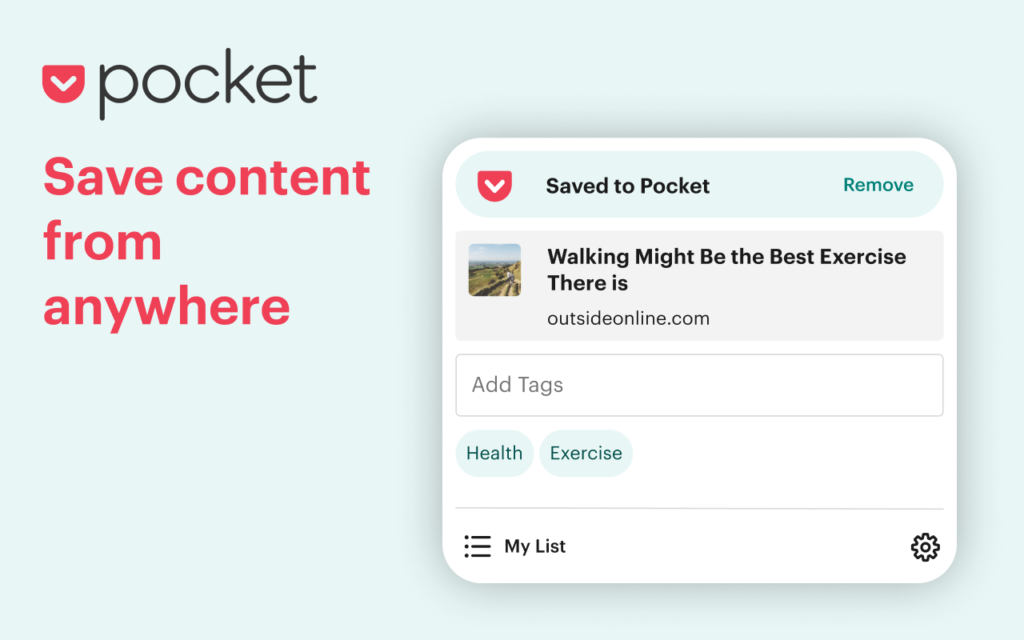
I frequently come across things that interest me to read yet are unrelated to the task I’m doing right now. And when I’m being good, I save them to Pocket rather than reading them straight away. It builds a database of the articles I’ve bookmarked, which I can then tag and arrange.
I only need to click once to add items to Pocket when I use the Chrome addon. The greatest approach to take full advantage of this type of application is to use extensions, which are also available for other read-it-later programs.
| Pros | Cons |
| Tidy and well-organized reading list | The features of the free plan are limited |
| Mode of offline reading | May be overpowering if you have a large amount of stored stuff |
| Features for organization and tagging |
Pricing: $44.99/year for Premium features; free for basic features
Todoist

There are not many emotions more fulfilling than completing a task. My preferred to-do list tool is Todoist, and adding tasks—including adding websites as tasks—is made faster with the help of the Chrome extension. You can almost certainly find a Chrome extension for whatever to-do list you use, and it will save you a ton of time navigating between apps.
The ease with which Todoist for Chrome interacts with my browser and allows me to scribble down chores and ideas on the fly without interfering with my productivity is what makes it appealing to me. Its sleek, intuitive UI makes it a breeze to sort through my disorganized to-do list. Additionally, it syncs in real time across all of my devices, so wherever I am, I can always access my to-do list. Todoist for Chrome is an essential tool for anyone trying to conquer their to-do list, despite several limits in the free plan. This is because of its simple simplicity and productivity boost.
| Pros | Cons |
| Simple to employ | Needs registration |
| lightweight and minimally demanding on CPU power | There are very few free plans available. |
| Aesthetically pleasing interface |
Pricing: $4/month for the Pro plan, $6/month for the Business plan, and free for the Beginner plan
Scribe
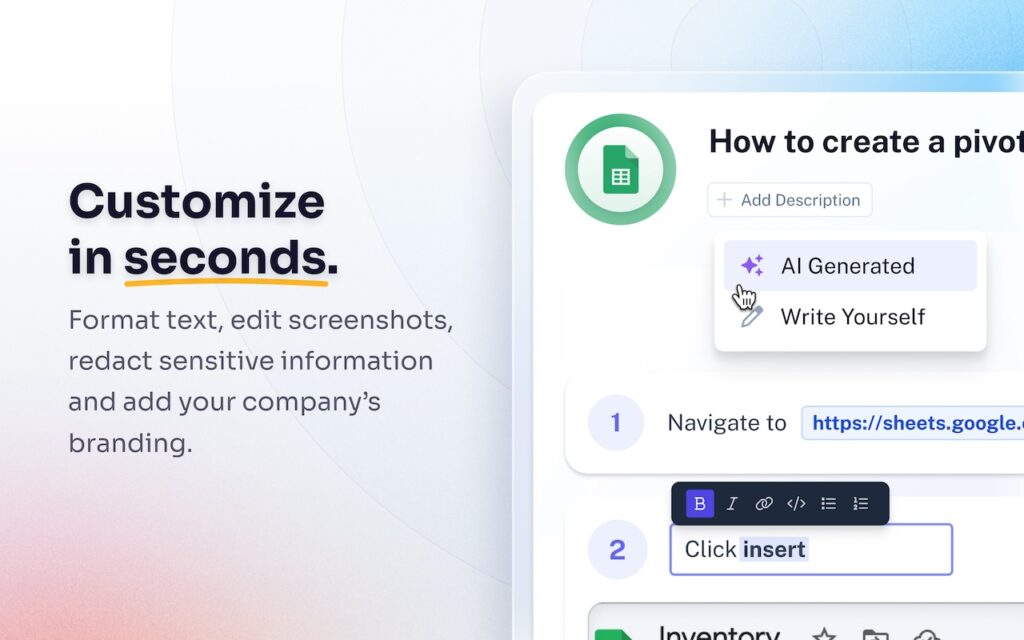
Scribe makes it easier to demonstrate to others—or simply to remind yourself—how to complete particular internet chores without getting bogged down in lengthy movies. It records your screen, clicks, and keystrokes, and then creates detailed step-by-step instructions with screenshots, akin to a contemporary scribe (which is probably why the name).
The days of writing instructions by hand or stumbling around the screenshot feature are long gone. When you need to quickly and easily inform a client or indoctrinate a new recruit, Scribe does the heavy lifting and produces guidelines that can be edited, saved, and distributed as needed.
| Pros | Cons |
| Corresponds with Google Drive | Depending on the quality of the audio, accuracy can change |
| Accommodates several formats | Free tier has a cap |
| Numerous languages are supported |
Pricing: $23/month for the Pro plan, free for the Basic plan, and customized for the Enterprise plan
Just Read
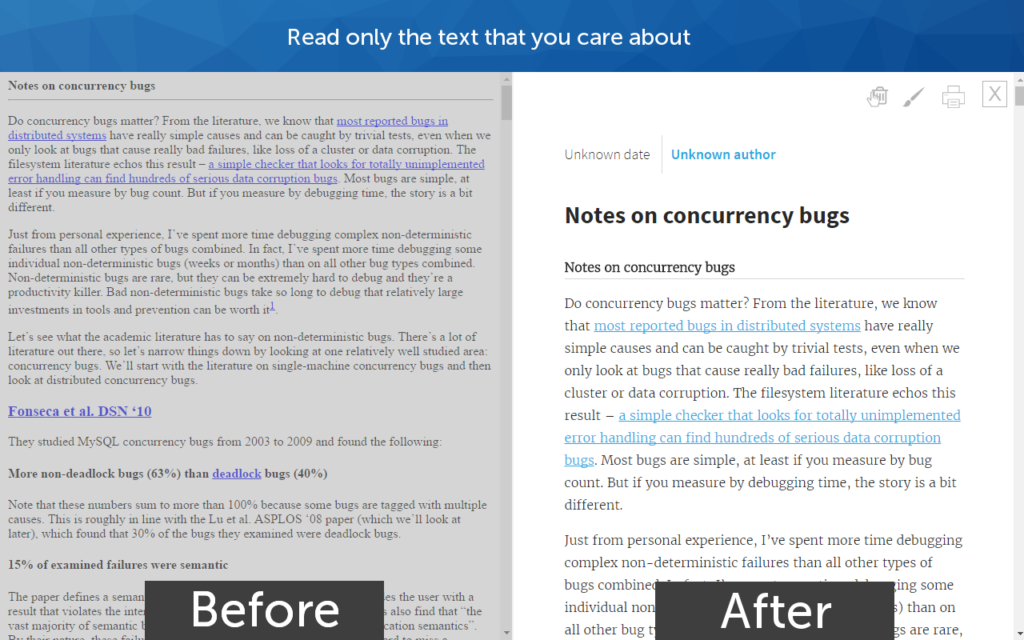
Occasionally, I’ll come across a website that is so overloaded with advertisements that it looks like it was created in 1998—flashing marquee letters, neon-colored typefaces, and an enigmatic MIDI melody playing in the background.
For this reason, I vouch for the reader view Chrome plugin Just Read. This amazing application is similar to having a virtual Marie Kondo who, rather than asking if that old T-shirt makes you happy, organizes webpages by shoving annoying advertisements, persistent sidebars, and dancing baby GIFs into the far corner. The end effect is a clutter-free, uninterrupted reading space where the material is the main attraction.
Additionally, there is even more magic to be had for those who are prepared to purchase the premium version. For a genuinely customized reading experience, you can use domain-specific content selectors, annotate and highlight text, enjoy the convenience of auto-scroll, and share pages in a customized manner.
| Pros | Cons |
| Increases readable | Not suitable for every website, especially those with intricate designs |
| Functions offline |
Pricing: Basic plan: free; Pro plan: $24 per year
1Password
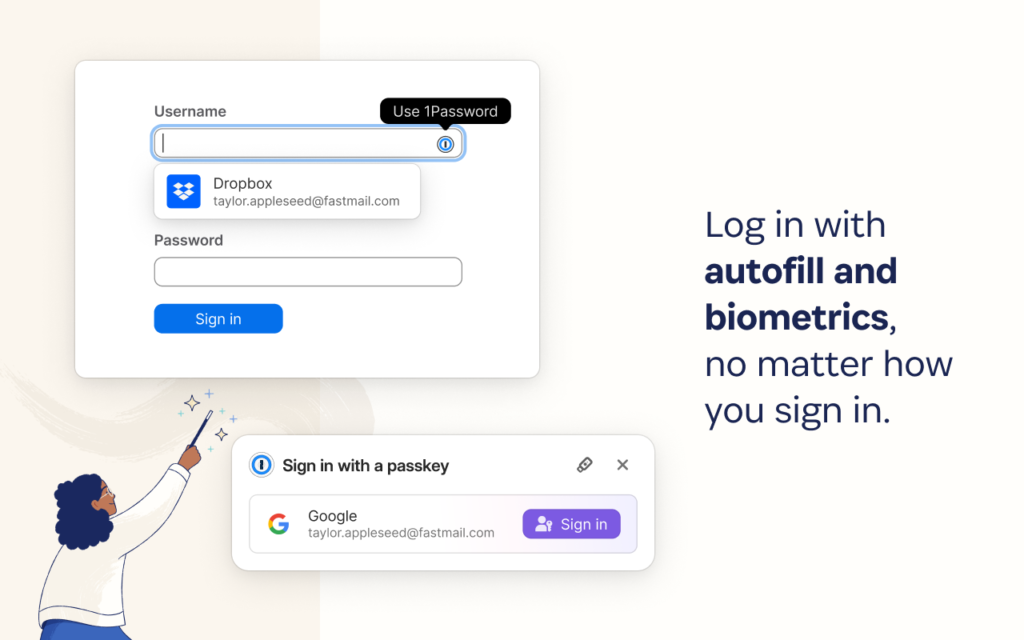
You’ll want the Chrome extension for your password manager of choice, just like you would with your to-do list. That’s 1Password for me.
You can retrieve usernames and passwords for any website you visit with just one primary password, saving you the trouble of having to remember each one. To ensure you don’t forget anything while signing in to a website for the first time, 1Password can effectively generate a complicated, one-of-a-kind password and store it in an encrypted vault.
Apart from passwords and usernames, the extension stores:
- Safekeeping notes and documents
- Credit card information
- Questions and answers about security
- License keys for software
Sensitive personal data (such as Social Security numbers, bank account information, and health insurance details)
Even more, 1Password monitors whether any of your existing passwords are weak, have been used before, or have been compromised in some way. That’s how I discovered that the aughts had compromised my Neopets password. Positively, perhaps now someone will at last feed my hungry Poogle.
| Pros | Cons |
| 14-day trial period without cost | A subscription fee is necessary |
| Really simple to set up and maintain secure passwords | Can be costly for big groups |
| Autofill login credentials with a single click |
Pricing: prices range from $36 for an individual plan to $60 for a families plan with up to five accounts; business prices depend on the quantity of users.
Clear Cache
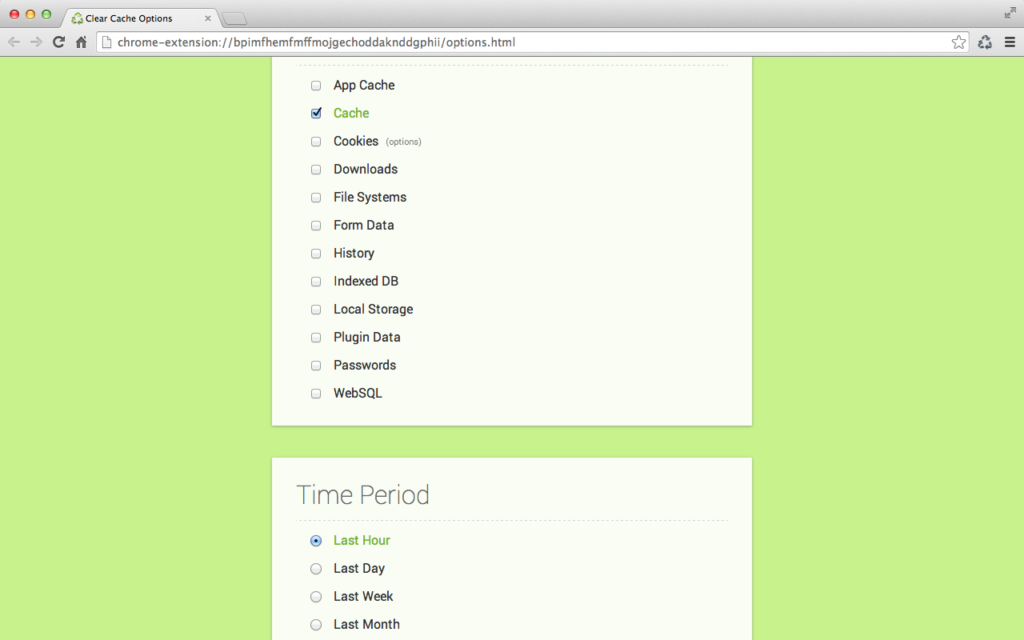
Have you ever needed to go through the lengthy process of cleaning the cache in order to fix any problems you might have had with websites? With a single click on the designated toolbar button, you can quickly and easily erase anything from cache to cookies, downloads, history, and more.
Cleaning up the cache can help you conserve device storage, troubleshoot website difficulties, and enhance browser performance. On the choices screen, as seen in the above image, you can choose exactly what and how much of your data you wish to clear.
With over 900,000 users, the plugin has a 4.5 out of 5 user rating.
| Pros | Cons |
| Just click a button to remove browsing data and cache | Might not function flawlessly across all domains |
| Use this extension to quickly empty your cache without seeing any pop-ups, confirmation dialogs, or other annoying messages | Unsaved work on minimised tabs could be lost |
Pricing: Free
The Marvellous Suspender
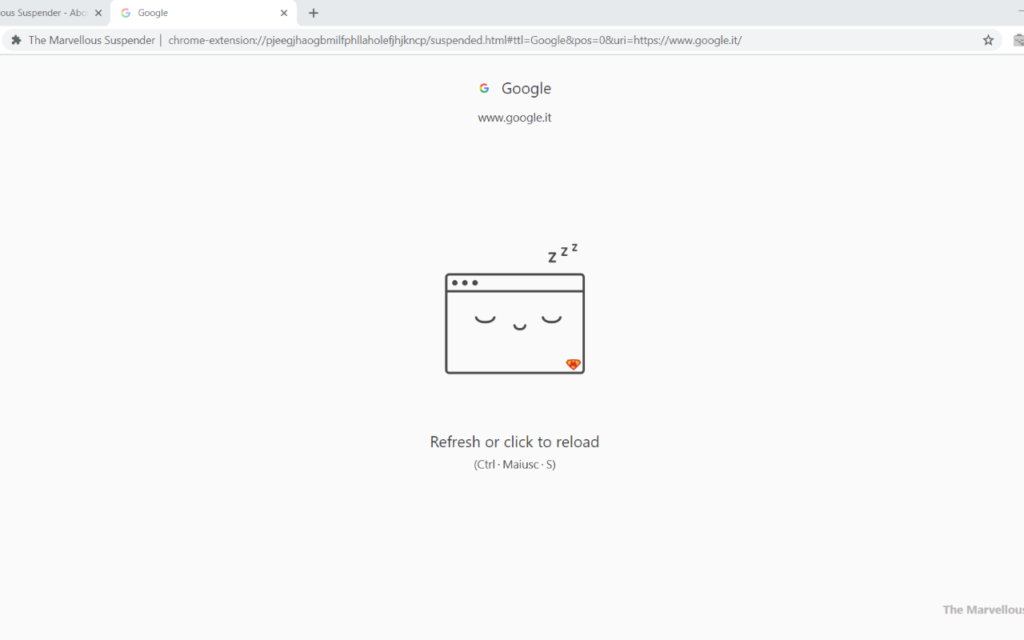
Instead of being the proactive person and using Session Buddy to save a bunch of tabs for later (because who has the energy for that?), this open source Chrome extension is the unsung hero that we never knew we needed.
After a predetermined amount of inactivity, this extension gently puts inactive tabs to sleep rather than allowing them to run uncontrolled and eat up your computer’s memory. Similar to putting your tabs under your pillow, it keeps them from using up resources while you’re off exploring yet another rabbit hole. Reviving the desired tab only requires a single click. For individuals who find the tab-saving formality bothersome, The Marvellous Suspender provides a casual way to keep things moving quickly.
| Pros | Cons |
| Enhances browser functionality and conserves computer memory | Might not function flawlessly on every website |
| Resumes tabs with ease and speed | Unsaved work on suspended tabs could be lost |
| Adjustable suspension settings |
Pricing: Free
Marinara
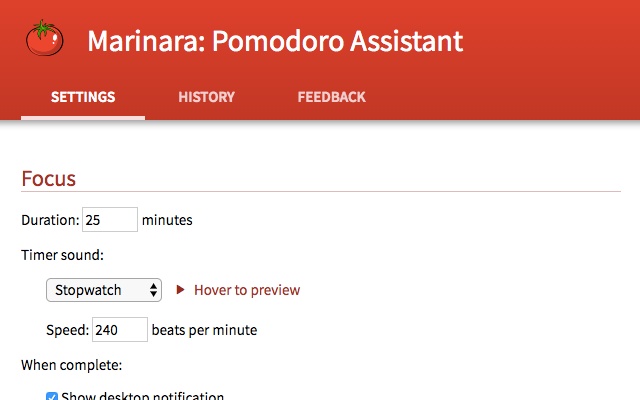
I was pleasantly surprised by the Pomodoro Technique among the countless productivity techniques available. The idea is straightforward: you work in concentrated 25-minute intervals, or Pomodoros, interspersed with quick 5-minute rests. You take a lengthier 15-minute break after two hours. With Marinara, you can monitor these work-break cycles directly from your web browser.
This plugin is great because it tracks my time and encourages me to work. The absence of a “skip break” option on the notification screen is my only complaint. Interrupting me while I’m in the zone is sometimes the last thing I want. At the moment, it takes three or four clicks to begin a fresh focus phase if I wish to forego that break and get back to work.
| Pros | Cons |
| Unobtrusive user interface | Lacks certain basic functionality seen in other Pomodoro Technique apps, like task creation and management |
| Incredibly adaptable |
Pricing: Free
Inbox When Ready
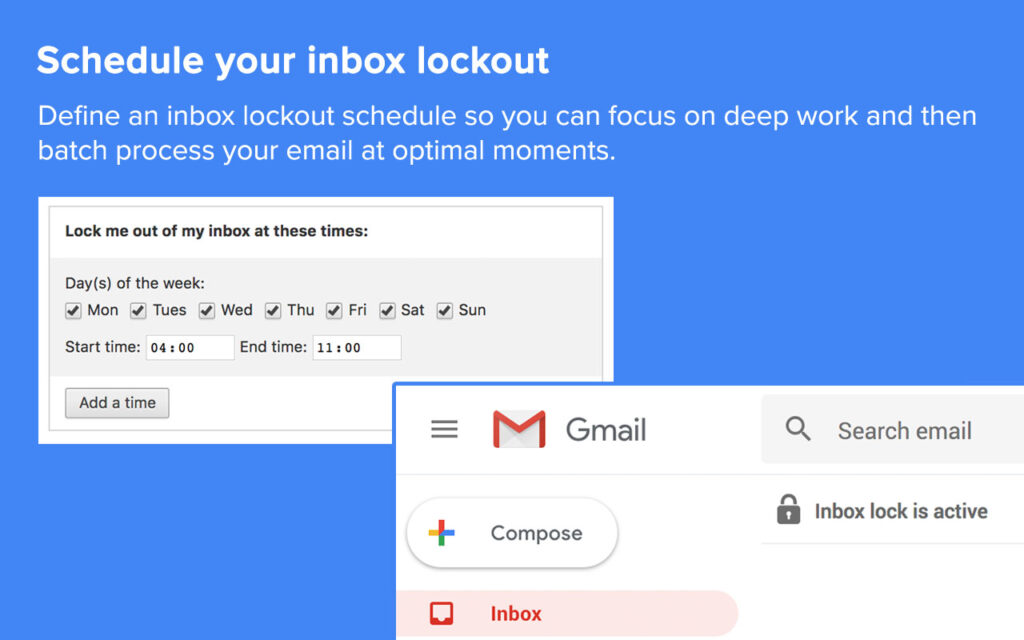
There’s nothing that tempts me more than the alert that another email has arrived. I click over reflexively, anxious to see what’s within each new message, like a well-trained dog. With Inbox When Ready, I’ve reclaimed control over my time and attention.
This Chrome email addon is similar to Michelle Pfeiffer from “Dangerous Minds” in that it monitors my reading habits in a strict but compassionate manner. The lure of fresh, unread communications is kept under wraps, even if I can still write emails and go through older ones. Inbox When Ready makes sure I only get distracted when I really want to by hiding my inbox by default and only displaying it when I intentionally choose to check my emails. Until I speak the word, it’s like having a personal email bouncer blocking out distractions.
| Pros | Cons |
| Sets a time limit for pausing email alerts | Not compatible with every email provider |
| Adjustable parameters | Potentially delayed responses to crucial messages if improperly handled |
| Reduces the number of distractions |
Pricing: $48/year for the Pro plan; free for the Basic plan
Loom

Loom isn’t a developer-only extension, but we nevertheless considered it worthy of inclusion in this list due to its benefits for users. The best tool for making and sharing videos is this screen recording plugin for Chrome!
It makes it easy to record videos of your screen and webcam at the same time, so you can make presentations, lessons, and more. The stop record button causes the movie to be uploaded automatically.
You may make the experience more engaging by just clicking and sending the URL to the video you submitted, or you can invite everyone on your team to your workspace so you can all watch the films together.
When displaying their work, web developers and designers can save time by using Loom instead of more conventional techniques. Working remotely allows them to provide their clients with training or feedback without having to wait to set up an online meeting or write them an email.
This Chrome extension screen recorder has received over 6,000,000 downloads and a user rating of 4.7 out of 5, making it the most downloaded extension on our list.
| Pros | Cons |
| Teachers who are short on time will find the straightforward interface appealing. Adaptable features for sharing | Restricted editing choices may require teachers to retake lessons |
Pricing: $12.50/month for the Business plan, free for the Starter plan, and contact sales for the Enterprise plan.
Noisli
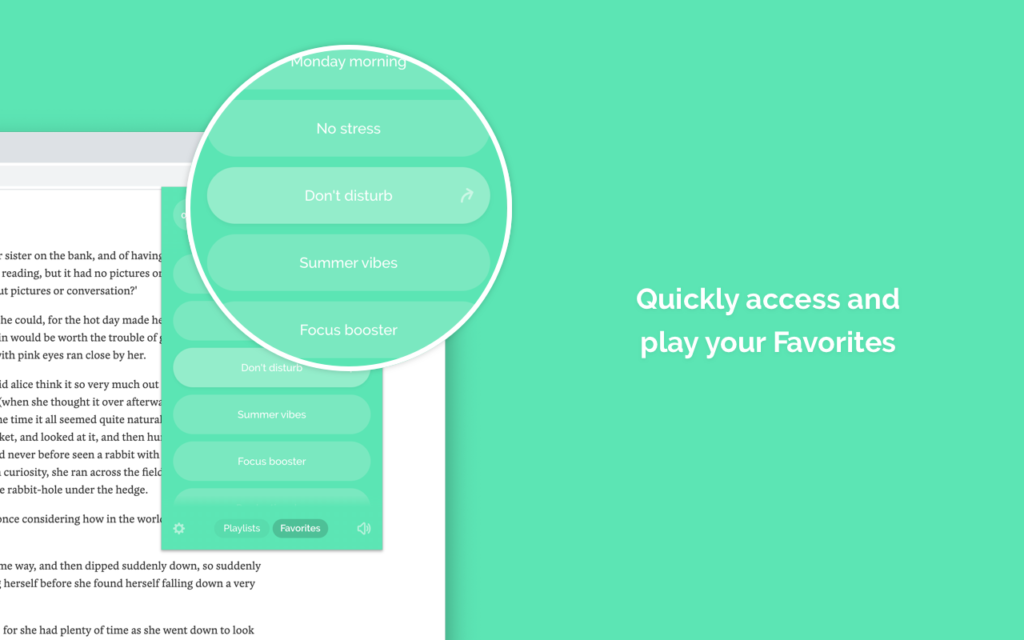
In our little home, where I work from home, I’m frequently ensnared in a period drama that my spouse has chosen to stage in the adjacent room—typically one of the 27 different “Pride and Prejudice” versions that are out there. Have you ever tried using only your resolve to block out Elizabeth Bennet’s theatrical sighs?
Thank goodness, I discovered the configurable background noise generator, Noisli Chrome extension, which has revolutionized the WFH experience. I have the sound of a train clattering right now, along with the crackling of a bonfire, which is surprisingly not as startling as you might think. Even better, Noisli allows me to favorite this oddball sound combination for quick access at a later time. It also curates playlists according to various moods, such as Relax or Productivity, so there’s always the ideal background hum for every circumstance. Try Noisli if you’re also enslaved to Colin Firth’s noises as they emanate from that lake.
| Pros | Cons |
| Adaptable sound environments | Less options and a daily limit for the free plan |
| Set a timer for your work intervals | A subscription is needed for additional content |
| Able to store preferred sound combinations |
Pricing: $10/month for Pro plan, $12/month per user for Business plan, and free for Basic plan
Momentum

Momentum is one of the more whimsical and fun apps on this list, even if that’s pretty much all it does. It turns every new tab into a personalized dashboard with the time, weather updates, lovely backgrounds, a to-do list, and a motivational quotation.
Momentum asks, “What is your main focus for today?” as the day gets underway. as though I’m capable of accomplishing anything significant. I’m reminded of my objective every time I open a new tab with the intention of getting sidetracked, which can give me the dopamine boost I need to finish a task.
| Pros | Cons |
| Daily updates to the background and quotes | Connects to other applications |
| Challenging to personalize | Less features for productivity than other extensions |
Pricing: $39.96/year for the Plus plan; free for basic features
Frequently Asked Questions (FAQs)
What Is an Extension for Chrome ?
Programs called Google Chrome extensions can be installed in your Chrome browser to modify its features. These add-ons can change preexisting behaviors in your browser, automate specific tasks, and increase the convenience of your program.
Are Extensions for Chrome Secure ?
Extensions are like an integral part of your browser until you decide to remove them. They are safe to use in general. To make sure you don’t inadvertently download harmful software, follow these three procedures, as any developer can make and submit a browser extension.
What Is The Risk of Using Chrome Extensions ?
This can be used by extensions to change web requests and answers, which gives them the ability to insert harmful content into websites and gather private user data like browsing patterns and login passwords.
Are Extensions for Chrome Free to Use ?
Installing any Chrome extension is free of cost. The extension’s underlying software, however, may need payment—either a one-time price or a recurring subscription. Pricing information is not listed in the Chrome Web Store; instead, you can find it on the software’s official website.
Are Chrome Extensions Installable on Android Devices ?
Chrome extensions cannot be installed on the Android Chrome browser; however, a number of third-party Chromium-based browsers, such as Yandex and Kiwi, do support extensions.
Conclusion
Recall that the helpful Chrome addons I’ve presented here are just opinions. These Chrome extensions are just a droplet in the vast ocean of productivity tools available; the internet is your oyster. Verify whether the Chrome extensions for your preferred productivity tools are ready for you to use. It might be as easy as installing a browser add-on to start your quest towards being a task-conquering warrior.

